WhatsApp recently announced some mind boggling figures, stating that there are currently over 800 million active monthly users of this instant messaging and VoIP app.
This figure has been on a constant rise since the Facebook takeover. What this means is that of all the more than 1 billion downloads that WhatsApp has recorded in the Google Play Store and iTunes App Store, at least 90% of them are actively using this application. A few months ago, WhatsApp launched WhatsApp Web; an application that anyone who has a PC can use to access WhatsApp messages as well as respond to them.
Initially, most people who had managed to get this application on their desktop platforms did so using the BlueStacks emulator. This application helped them bring the Android environment to the desktop and in this way it was very easy to enjoy using WhatsApp and a host of other Google Play Store applications on a desktop.
WhatsApp Web has no installer package
As the name suggests, WhatsApp Web is a web application that comes without an installer package. In order to use or access this service, you must use a web browser. WhatsApp Web will leave you with all the conversation history, just like what you’ll get on your phone’s app. There is nothing that needs to be installed as far as WhatsApp Web is concerned. However, since the client uses a web browser, you need any of Google Chrome, Firefox or Opera browsers as these are the only compatible browsers.
WhatsApp Web is also limited to certain mobile operating systems that include Android, Windows Phone, BlackBerry, BlackBerry 10, Nokia S60 and Nokia S40. There is no room for iOS users when it comes to using WhatsApp Web.
How to setup WhatsApp Web
WhatsApp Web is a very intelligent application that takes you less than a few minutes to setup and get going. To start sending and receiving WhatsApp messages on your desktop, use the following steps:
- On your Android phone, update the current WhatsApp to the latest version
- Launch the app and tap on the menu to reveal the “WhatsApp Web” option.
- Tap on “WhatsApp Web” to launch a QR code scanner.
- Using your PC web browser, go to the page https://web.whatsapp.com. Remember only Chrome, Firefox or Opera can access this web page.
- Using the OR code scanner than launched on your phone, scan the QR code that appears on the above web page. You will see a green circle if the code has expired. Click on “Click to reload QR code.”
Using WhatsApp Web
WhatsApp Web is not so different from WhatsApp apart from the fact that it appears on a PC while the latter works on a phone. This means that the window you get for WhatsApp Web is larger than WhatsApp.However, the interface is still the same, but only for the chat section of the phone app.
WhatsApp Web will not give you the same freedom as the phone app. Since this app is just a mirror of the phone app, it makes use of the phone app to relay the messages onto the PC. This means that the phone must always be on and connected to the internet in order to get the messages on WhatsApp Web. Furthermore, all your messages will be saved on the phone too. What essentially happens is that WhatsApp syncs with the web version in order to display the messages on a PC.
If you use WhatsApp Web on a shared PC, make sure you log out or else anyone can reload the page and see all the messages that are in your phone app, regardless of your location. To stay safe and secure you must always log out of the app either from the main WhatsApp Web or by using the phone app. Even though you can send and receive messages using WhatsApp Web, you cannot do a bunch of other things that include changing details of your profile, creating or leaving groups or even making WhatsApp voice calls.
Since WhatsApp Web is still young, there is still room for improvement and more features need to be added to the app. Whether WhatsApp and Facebook are up for the task is not the question as this app keeps rolling out update after update. Once WhatsApp voice calling feature is available for all users, the developers will embark on a video calling feature. However, there is no news of any updates regarding WhatsApp Web.
Keep following us for more updates on WhatsApp Web and WhatsApp video calling feature.
- ordoh





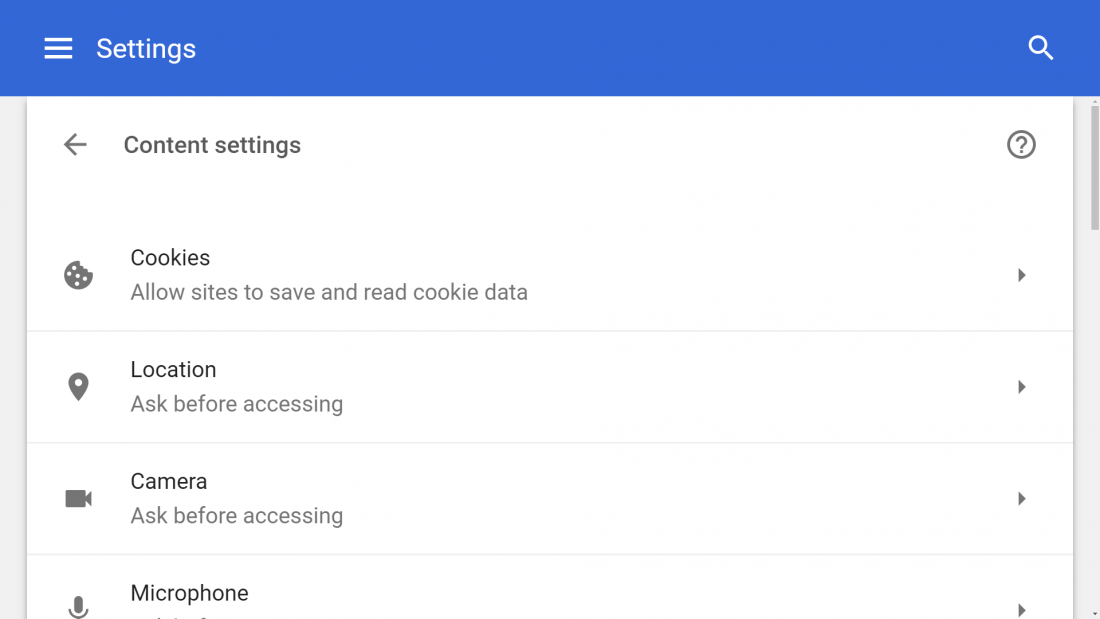





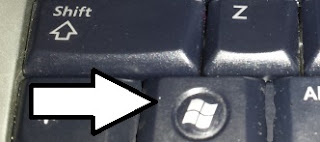





Post a Comment