The iPhone every ones desire to have it and one of best gadgets in the world. I personally love iPhone very much. There are many users of iPhone but most of them don’t know that there are many iPhone tips and tricks which are hidden.
Keeping this in view we’ve listed the 14 basic iPhone tips and tricks inn this article. Go through the list once and apply these awesome tweaks on your iPhone.
1- Reset iPhone when it is stuck
When your iPhone got hang or stuck at any time while playing games or using any apps don’t get tensed. You can rest your iPhone within few seconds and the procedure of doing so is clearly elaborated in below link.

2- How to Set Content Restriction
You can set restriction for some of apps on your iPhone. You can restrict camera, Safari and many other apps by this trick. After applying these trick, your restricted app will not be accessible by any other user.
- Go to General >> Restrictions >> enable and enter four digit code
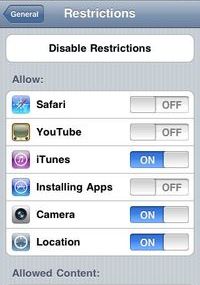
3- Hidden Characters
There are many hidden characters that you don’t know in your iPhone. Hold some keys then hidden characters will appear. If you want to get more elaboration on it, then we have mentioned some steps too.

- Hold .com you can see .net .edu and .org
- You can have some see hidden characters when you hold letters: A,C,E,I,L,O,S,U,Y,Z
4- Create Custom Vibration
This is very helpful now can tell who is calling your Texting you without looking at your iPhone. You can make vibration as long as as short as you want, this complete process depends on you. Apply below steps to explore more about it.
- Go to Settings >> Sounds ( at bottom of page)
- You will be able to create your own vibration or you can select custom vibration

5- Screen Capture
Now you can capture your iPhone screen any time you want. To do this Just hold Home Button And pressSleep/wake Button at top. This was as simple as you have read it, you may use this feature for capturing screenshots.

6- Hide SMS Preview
Actually when you receive a text message you can see preview of the message. By using this you can turn off the SMS preview and now you will able to see only New Text Message.
- Go to General > Pass Code lock > now enter the code
- After entering the code click “Disable Show SMS Preview“

7- Do Not Disturb Service
It will silence all the incoming calls and text messages. You can find Do Not Disturb under Settings. You can also set daily Do Not Disturb option by Going to Settings > Notifications and Do Not Disturb option at top of screen
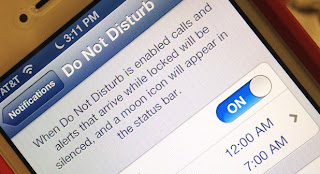
Advantages
- You can set time range.
- You can allow only certain call,you can silence repeated calls.
8- Download YouTube Videos On iPhone
Now download YouTube videos on ipad/iPhone in easy way by using MxTube. You can search for it to explore more about and beleive me that it is one the most convenient way to download YouTube videos on your iPhone and other iOS Devices.
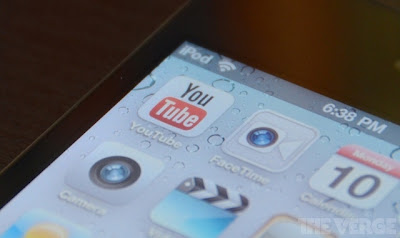
9- Lock Screen Orientation
Double Tap Home Button and swap to Right. Now you can see a gray button just like below screen capture tap it once and lock will appear.
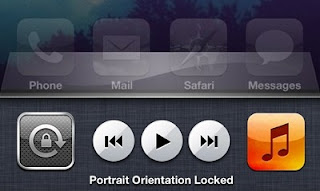
- You can also control iPod with the keys
10- Force Quit an App
You can quit any app forcibly by just holding app for minimum 6 seconds. This will be helpful when any app or game stuck or frozen.
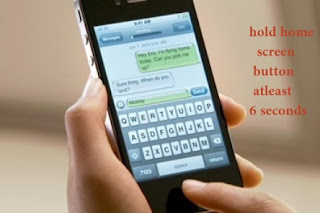
11- Add PDF’s from Safari to iBooks or Other Apps
Hold any PDF file then a popup arises then click open with iBooks. This was it, you can easily add any PDF file from safari to iBook which will save your time of downloading that file and making folder for it.
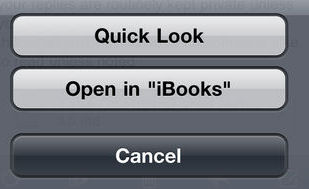
12- Lock your iPhone with alphanumeric Pass Code
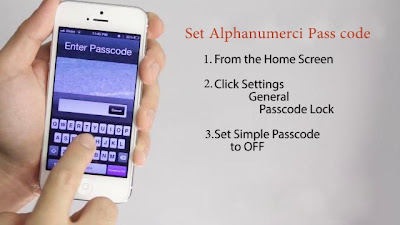
- Go to Settings > general > pass code lock
- Now make “Simple Pass code” Off
- Now enter the new Passcode
13- Enable Private Browsing on iPhone
Your Browsing stays private by Turning this option On. Let me elaborate it more for you that it will allow you to browse something privately and the web history will not be recorded at all. In order to enable it for your device, you need to apply below steps:
- Go to Settings > Safari > middle of page Switch Private Browsing On.







Post a Comment